Settings
Settings
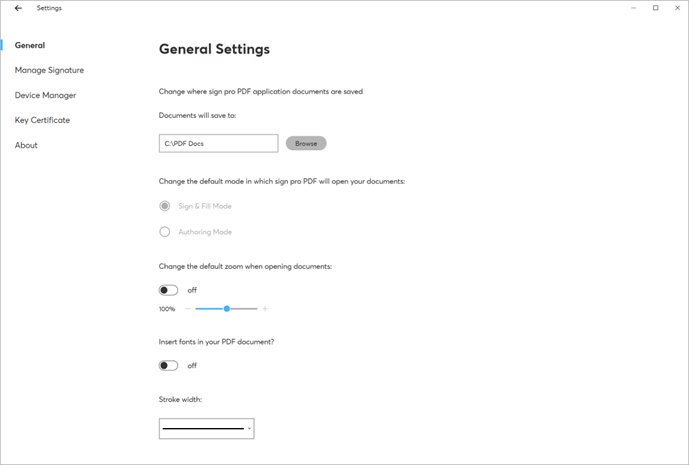
Default Folder
Specifies the default folder used for Save-As.
Default Mode
The default operating mode can be changed if a suitable license is installed:
- Sign & Fill
- Authoring
Default Zoom
Turn On to select a default zoom level.
Insert Fonts
Turn On to allow fonts to be embedded in the saved PDF file.
The use of non-Latin characters in form fields requires embedded fonts.
Turn the option Off to reduce the size of the saved file but with reduced support for non-Latin characters.
Turning Off the option will not remove embedded fonts from an existing file.
Stroke Width
Select the line width to draw annotations and signatures.
Manage Signature
Default Signature Type
- FSS: (Forensic Signature Store) Signatures saved in the Wacom proprietary signature format can be used in supporting applications such as SignatureScope and Dynamic Signature Verification.
- ISO: Signatures saved in the ISO standard signature format can be exported to third-party applications that also recognize the standard.
- By default, the format is ISO 2014, and ISO 2007 is no longer supported. However, users also have the options to select ISO 2021.
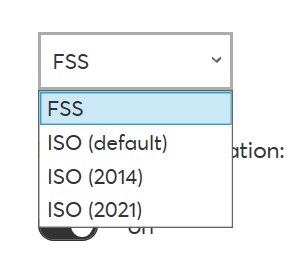
In FSS format, signatures are saved with pen data and signature information, including Signatory Name and Reason for signing.
Meanwhile, for ISO format, only the creation time of signature data is stored.
Signing Info in Signature Field
A toggle exists to show or hide signature info beneath the signature, including signatory name, reason for signing, and the date/time at the point of signing.
Configuring a Minimum Signature Area Size
An option exists to set a minimum size for a signature box. This can be done by going to sign pro’s Settings -> Manage Signature.
From there, the signature area’s width and height can be adjusted as per the user’s wishes.
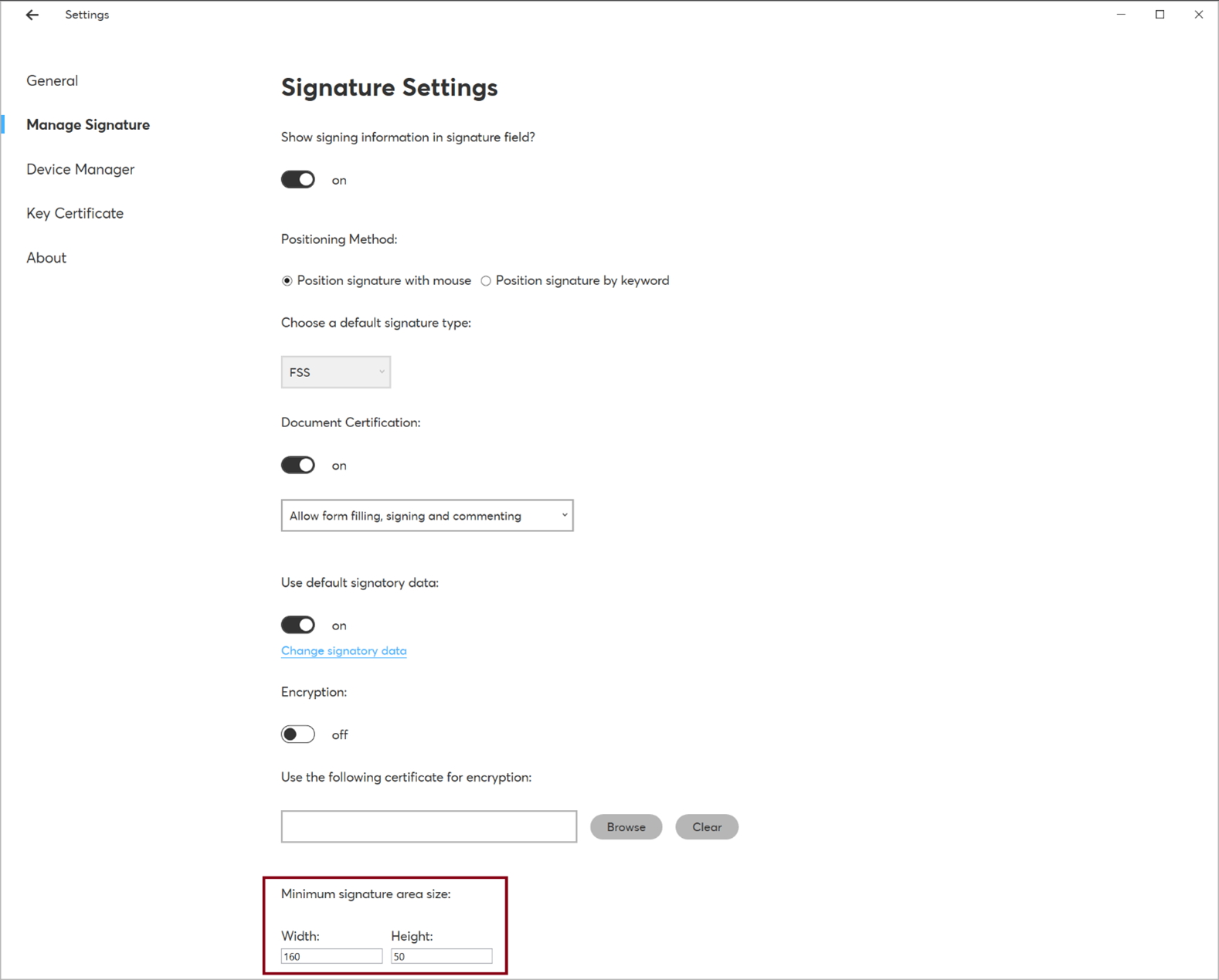
Positioning Method
An option exists to position a signature by keyword rather than mouse.
Additional configuration includes signature type (FSS vs ISO), field width/height, and the keyword the user would wish to use.
Document Certification
To prevent changes from being made to a document after it has been signed, select the option to make the first signature certify the document.
You can also select one of the following options:
- Allow form filling, signing, and commenting
- Allow form filling and signing only
- Do not allow any changes to the document
Use Default Signatory Data
When Off, adding new signatures will prompt for:
- Signatory name
- Reason for signing
When On, the user’s pre-set value(s) will be used.
You can edit either of these values using ‘Change signatory data’.
If only one of these fields is set, there will be a prompt for the remaining field during signing.
Encryption
Enable encryption to add an additional level of security to the signature data saved in the document.
To use this option, you must specify the digital certificate to be used for encryption.
The certificate key will be needed by the document recipient to extract the signature data.
Normally, the certificate will be supplied by a third party as a .CER file, containing information about the owner and the public key.
To use a self-signed .P12 certificate generated by sign pro PDF, open it in the Windows Certificate Manager tool (Certmgr.msc) and then export it as a .CER file.
Device Manager
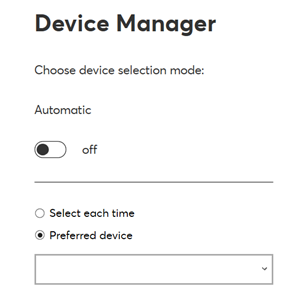
The settings page enables users to:
- Select a device automatically
- Select a device each time
- Specify a preferred device
Select a Device
Under Choose device selection mode, users can toggle the automatic device selection.
-
If set to On:
- The device will be selected automatically. The priority of devices is as follows:
- STU Devices
- Wacom Display Devices
NB: If more than one device is connected, the first identified device will be selected. - Wacom Opaque Devices, such as the Wacom Intuos
- Windows RTS
- The device will be selected automatically. The priority of devices is as follows:
-
If set to Off:
- The following menu will become available:
- Select each time: Users will have the option to select a device each time they sign.
- Preferred device: Users can select a device from the dropdown menu to be the default device for signing.
Virtual channels
Components for virtual channels are included as components when sign pro PDF is installed.
However, whether virtual channels can be utilized is dependent on the type of license used for sign pro PDF.
The virtual channel will provide the same user experience as within a local implementation for device settings, enabling:
- Selecting a device automatically
- Selecting a device each time
- Specifying a preferred device
Installation & Configuration
For information about using virtual channels, please see the differences between Standard and Trial mode section.
Key Certificate
Use the settings page to specify the digital certificate used in the document signing process.
- Create New: Create a new certificate, following the provided instructions.
- Browse File: Select a key file.
- Browse Personal Store: Select a key saved in the Windows certificate store. You can view existing personal certificates by running the Windows Certificate Manager tool (Certmgr.msc).
About
The settings page displays version information and the current licensing mode.
Means of licensing
- Licensing Mode: Use the Manage License option to change the licensing mode or to install a full (Premium) license.
A purchased license is supplied as a text string and is needed to remove watermarks used in Trial mode. Paste the license text into the ‘Premium Mode’ field or browse to the file containing the license text using Add license key from PC.
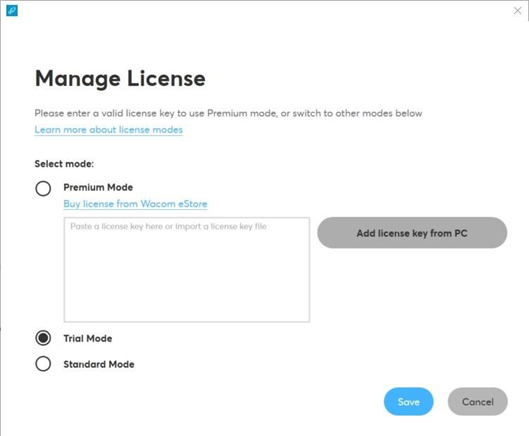
Alternatively, users can activate their license via the remote license service. For this to work, the local machine must allow outgoing connections on the HTTPS port (443). It’s important to ensure that port 443 is reachable from the PC’s Settings.
Differences Between Standard and Trial Mode
| Feature | Standard Mode | Trial Mode (with watermark) |
|---|---|---|
| Sign with Wacom devices | ✓ | ✓ |
| Document Annotations | ✓ | ✓ |
| Form filling using keyboard | ✓ | ✓ |
| Form filling using handwriting recognition | ✗ | ✓ |
| Template management | ✗ | ✓ |
| ISO format and signature encryption | ✗ | ✓ |
| Sign with third-party devices | ✗ | ✓ |
| Sign pro PDF API support | ✗ | ✓ |
| Virtual channel support* | ✗ | ✓ |
*While virtual channel support is included in trial mode, it is not included by default in Premium mode. Rather, it is provided as a separate functionality that must be requested. To request this functionality, please use the Contact Us link on the developer website: https://developer.wacom.com
Trial mode enables all of the functions but inserts a watermark on signatures as an indication.
A Premium license can be applied either from a text file using Browse, or by using copy and paste into the dialog. Once applied, the additional functions will be available without a watermark.
Depending on the purchase option, your license can contain a seats value.
- When set, the license will be limited to that number of installations.
- For example,
seats=2means the license can be installed on 2 different PCs. - To move the license to a third PC, it must first be freed on one PC by selecting Deactivate License in the Manage License dialog.
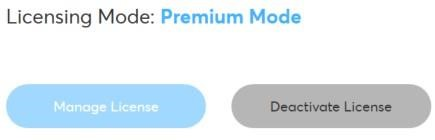
An internet connection is required to install and deactivate this type of license.
A Premium license will be supplied as a JSON Web Token (JWT) text string. To inspect the supplied license, paste it into the JWT viewer https://jwt.io/
Other Settings
For additional configuration options, such as opening sign pro on a tablet display by default or assigning a monitor to be used in conjunction with Citrix, please refer to the API Specification.
Further Information
For further details, refer to the online sign pro PDF version 4 FAQs.
Known Issues
If a user places a checkbox field and later draws near it with the Ink Tool (using touch, a mouse, or a pen), clicking on the drawings near the checkbox field will tick or untick the checkbox with each new click or tap of the pen or finger. This issue is caused by the Pdfium library and is outside of Wacom’s control.