SigCaptX - Guide
1 Introduction
Support for ActiveX is no longer available in Internet Explorer and is not generally available in alternative browsers such as Firefox and Chrome. STU-SigCaptX has been developed to resolve this issue by providing a cross-browser solution.
1.1 ActiveX method summary
The STU SDK is implemented in an ActiveX control wgssSTU.dll and the API can be accessed directly in versions of Internet Explorer which support ActiveX. Versions of Internet Explorer up to IE10 can be used in this way.
To view the method schematically:

The general process is as follows:
- The browser loads an HTML page containing JavaScript application code from the web server.
- To access the STU tablet, the application calls the STU DLL using ActiveX.
- The STU DLL performs output including the transfer of images to the STU display.
- The STU DLL performs input including the transfer of real-time pen data. The application receives pen data by using callback functions.
1.2 SigCaptX method summary
In a browser with no ActiveX support it is not possible to access the STU DLL directly. Instead calls are made indirectly via a local web server which communicates with the separate device control application (DCA). A JavaScript SDK framework is provided to replicate the STU SDK API.
To view the solution schematically:
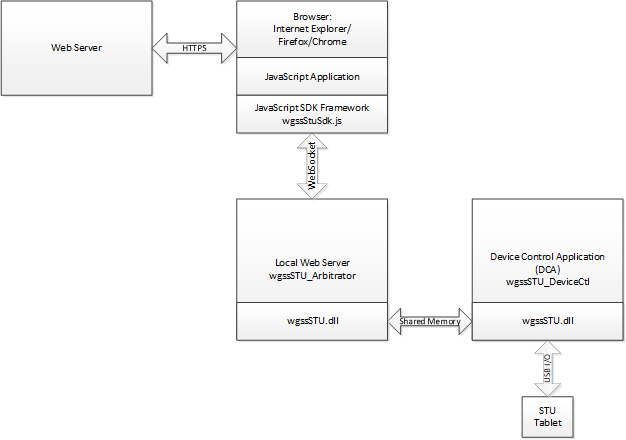
The general process is as follows:
- The web browser loads an HTML page containing JavaScript application code from the web server. The application code includes the SDK framework required to access the localhost web server.
- The application code calls the STU DLL indirectly by calling a function supplied in the framework.
- The framework returns immediately and queues an application callback function for the result of the call.
- The framework passes the call to the web server using a WebSocket connection.
- The web server passes the call to the Device Control Application (DCA) where the STU SDK call is made.
- On completion the web server starts a queued callback function to return the relevant data.
2 Installation
2.1 Summary
Install STU-SigCaptX by running the installer. The installation includes the:
- Web server
- JavaScript SDK Framework
2.2 Web server
The web server consists of four significant parts:
- web service
- device control application
- root certificate
- configuration
2.2.1 Web Service
wgssSTU_Service.exe is installed as a Windows service and provides an arbitration service and proxy server.
At startup it reads a configuration value and attaches to the specified localhost port.
By default the service is attached to port 9000.
The web service arbitrates between different instances of the Device Control Application created when each user logs in to Windows. It then provides a proxy server for the application to access the Device Control Application.
2.2.2 Device Control Application (DCA)
WgssSTU_Server.exe is the DCA application which performs the STU API calls. It is installed so that it starts automatically when a user logs in to Windows. It makes direct calls to the STU SDK dll: wgssSTU.dll (i.e. the COM interface is not used).
A new instance of the DCA is started when a user logs in to Windows. On startup the DCA establishes a connection with the web service using the localhost port. Once the connection has been established shared memory is used for all communication between the service and the DCA.
2.2.3 Root Certificate
During STU-SigCaptX installation a unique self-signed root certificate is created and installed in the Windows Certificate Store. The certificate is used by the web service to provide a secure WebSocket. At the end of the installation, the private keys of the certificate authority are deleted so that no one can issue more certificates from that CA. The installed CA is unique and different on each installation and the CA is uninstalled when SigCaptX STU is uninstalled. The certificate issued by the CA is valid only for localhost connections.
The certificate can be viewed in the Windows Certificate Manager as:
Wacom Localhost STU Certificate Authority
2.2.4 Configuration
During installation registry values are created in:
[HKLM\SOFTWARE\Wacom\SigCaptXSTU]
This value is identical for both 32-bit and 64-bit Windows:
The values are generally reserved for internal use but the following value is used to define the web service start port:
ServicePort REG_DWORD 0x00002328 (9000)
If a web service port other than 9000 should be used it can be defined here.
If usres wish to enable logging:
Logging REG_DWORD can be assigned 0 (off, default) and 1 (on).
Server REG_EXPAND_SZ (or REG_SZ) can be assigned to specify the location of wgssSTU_Server. This is currently built as 32-bit; if a 64-bit version is built, this will be Server64.
Finally, if users wish to see debug information from the server, they may set ServerConsole REG_DWORD to 0 (off, default) and 1 (on).
NB: this is the same infromation that is written to the log file.
2.3 JavaScript SDK Framework
2.3.1 Overview
The JavaScript SDK framework is supplied in the files:
- q.js - callback function handling (open-source Q library)
- wgssStuSdk.js - Wacom STU SDK functions
A web application includes the framework script in the normal way:
<script src="q.js" charset="UTF-8"></script>
<script src="wgssStuSdk.js" charset="UTF-8"></script>
In order to deal with asynchronous procedures, wgssStuSdk.js makes extensive use of the Q library:
https://github.com/kriskowal/q
All functions in wgssStuSdk.js return a q promise, described in the reference.
wgssStuSdk.js replicates the API of the Wacom STU SDK. STU objects are created in the DCA and control is passed between the application and DCA via the web service using the secure web socket with JSON data handling. The same object methods and properties are available through the framework while the data is held in the DCA. That is, the framework provides indirect access to the STU SDK.
2.3.2 API
The SDK framework is accessed through its main class WacomGSS.STU An application can create objects equivalent to those using the STU SDK directly including:
| WacomGSS.STU |
|---|
| UsbInterface |
| Protocol |
| Tablet |
| EncryptionHandler |
Refer to the Wacom STU API for details of the object methods and properties.
3 SDK Samples
3.1 PortCheck
Use the PortCheck.html test page to verify the STU-SigCaptX installation:

The test page uses the default port for the initial connection. If a different port number has been configured its value can be set in the input field.
If SigCaptX is operating correctly the following message appears:
SigCaptX Web Service: ready
SigCaptX DCA: ready
If the service is not running or is not accessible the following message appears:
SigCaptX Web Service: not connected
If the service is running but the DCA is unavailable the following message appears:
SigCaptX Web Service: ready
SigCaptX DCA: not detected
If the web service is not connected check that the service is running and restart the DCA if necessary.
3.2 SendToSTU
Use the test page SendToSTU.html to verify the STU-SigCaptX operation with an STU tablet:
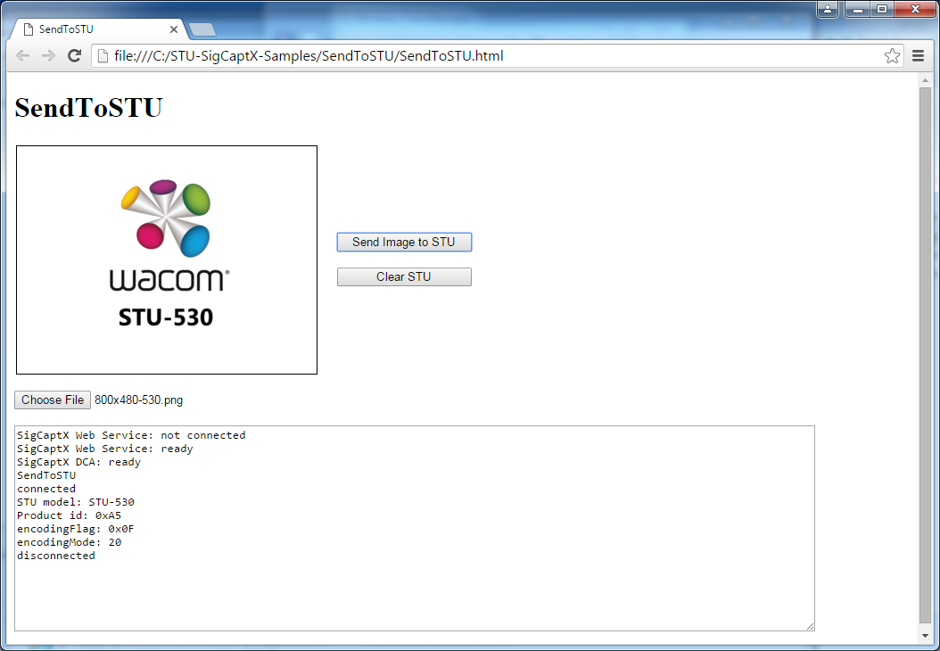
When the page has loaded the script reports the web service connection status. Choose an image file then click the Send button to send it to the STU display.
The javascript in the test page demonstrates the fundamental approach to using the sdk framework. Calls to the STU SDK use q promises to handle return data, for example:
WacomGSS.STU.getUsbDevices()
.then( function(message) {
usbDevices = message;
intf = new WacomGSS.STU.UsbInterface();
return intf.Constructor();
})
3.3 Signature Capture
The DemoButtons.html sample demonstrates signature capture, reproducing the functionality of the sample in the standard STU SDK:
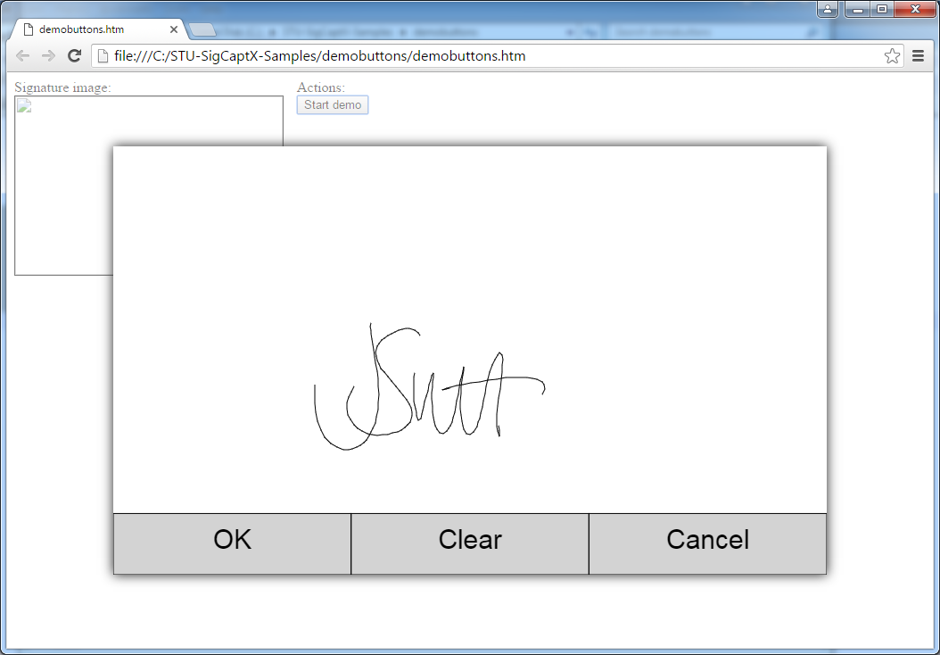
The sample uses a copy of the Stanford Crypto Library SJCL.JS for encryption related functions. The file is not included with the sample code but can be downloaded from the Stanford website. If the file sjcl.js is not present DemoButtons will continue to operate but not use STU tablet encryption.