Certificate
Signing Certificate
A digital certificate is needed to authenticate a PDF document; Wacom sign pro PDF applies it when inserting a handwritten signature. Optionally, sign pro can create a suitable certificate or import one from a certificate-issuing authority (CA).
NB: The certificate may be re-selected at a later time using the Signing Certificate option.
The first time Wacom sign pro PDF is run, a digital certificate is requested:
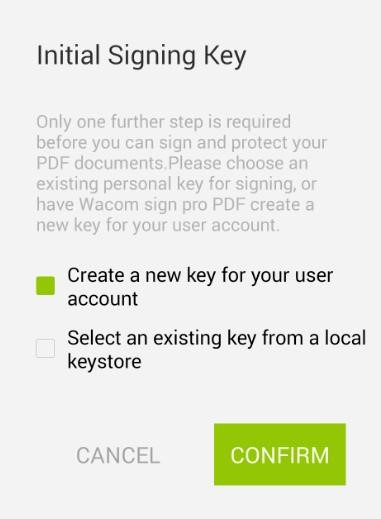
Users are presented with two options:
- Option A: Create a new key for your user account
- Option B: Select an existing key from a local keystore
a) Create a new key for your user account
Selecting this option creates a new key as a self-signed digital certificate. The new key requires the following information:
| Information | Required | Additional info |
|---|---|---|
| Password | Yes | |
| Confirm Password | Yes | |
| Validity period | Yes | default value: One Year |
| Key name | Yes | default value: default-signpro |
| Name | Yes | |
| No | ||
| Organisation: | No | |
| Unit/Department | No | |
| Location | No | |
| State/Province | No | |
| Country | No |
The created certificate is a so-called self-signed certificate. When a PDF document is signed using a self-signed certificate, the signer's identity cannot be verified by the recipient of a document. Hence, it is recommended to obtain a certificate (also known as a private-public key pair or a digital ID) from a certification authority, particularly if signed documents are intended to be sent to many different recipients.
Required information must be supplied as a minimum, but any additional information will help to identify the certificate.
b) Keystore certificate
Alternatively, an existing certificate can be selected from a user's keystore by using the custom file explorer. A valid certificate file will be based on a PKCS #12 key and have the extension .P12 or .PFX. Its password will be required to select the certificate file.
Document Certification
A number of options are available to work with PDF document certification:
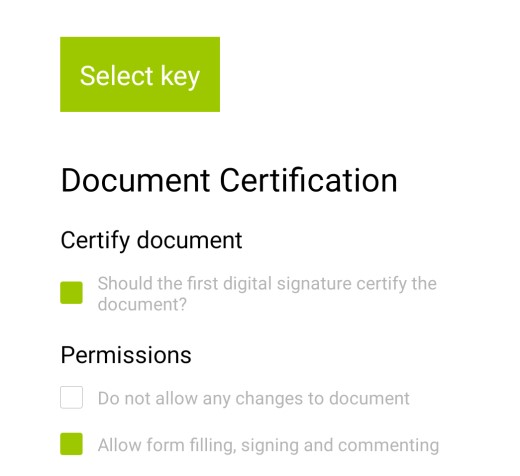
Certify document:
To prevent changes being made to a document after it has been signed, select the option to make the first signature certify the document.
Permissions:
Select one of the options:
- Do not allow any changes to the document
- Allow form filling, signing and commenting
NB: If the first signature is not set to be a certification signature, the document contents will be checked, but changes to form fields and comments will not be detected.