License Model
1. Credits
By default, when there is no license string, sign pro PDF will work in Credits mode.
- The credits are attached to a specific Gmail user account.
- For the first installation, 25 free credits are offered. After that, the user can purchase more credits using Google Play.
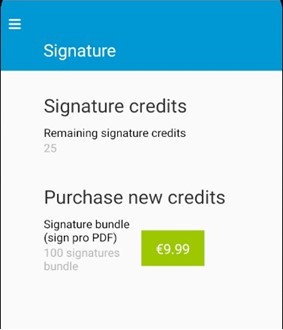
A credit is removed once a signature is saved (note that you can sign a document and not save it; in this case, the credit is not taken).
When there are no remaining credits, the app will continue working in evaluation mode.
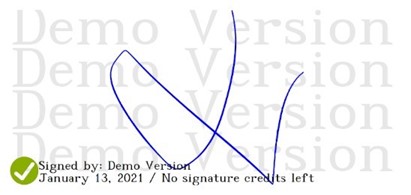
2. License
License Insertion
A license is a string of characters that can be inserted:
- Option 1: Manually by a User: In Signature → License screen, there is the possibility to set a license file. The license is in JWT format and should be inserted into a file (e.g. TXT file).
- Option 2: From an MDM (Mobile Device Management) System: One license can be used for multiple devices. If a company has multiple devices, they can set the license once from an MDM system. To do that, sign pro PDF exposes two parameters.
Not all MDM systems support Android app configurations.
For example, take the image below, taken from Hexnode MBM:
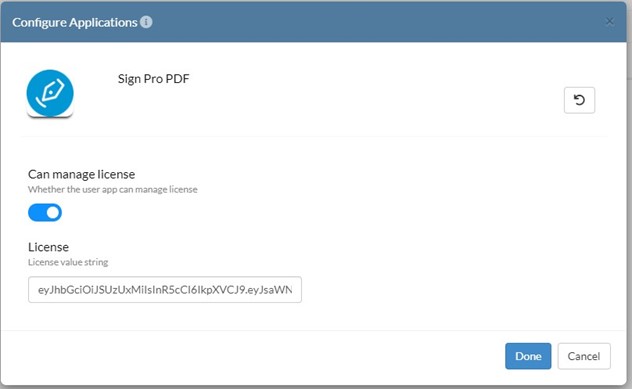
Note the Can manage license setting:
- If it is On, the user will see the app settings options to remove or change the license manually.
- If it is Off, this option will be hidden, so no users will be able to change the license.
The License section at the bottom of the image indicates the license string that will be set on the selected device(s).
License Types
A license has different fields that can be defined to determine how the app is licensed:
- Expiration Date:
- If licensed by expiration date, one month before the license expires, a reminder will appear. An example of this can be seen below:
- Once the license expires, it will continue in evaluation mode:
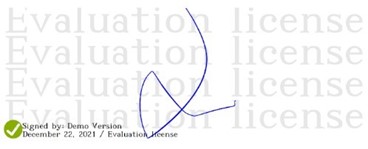
- Period of Time:
- If set to a period of time, the license will expire after that period has passed.
- Gmail User Account:
- A license can be bound to a specific Gmail user account. In this case, when the license is set, the app will ask for the user account:
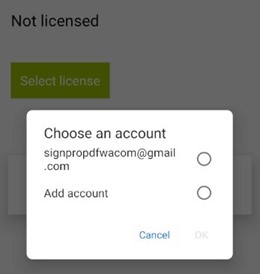
- Users will be notified in the event that the Gmail account selected doesn't have a valid license associated with it.
- Device Data:
- A license can also be bound to specific device data such as:
- Android ID
- Android version
- Device model
- etc.
- This allows the license to be restricted to specific devices.
- Number of Devices:
- A license can be set for a specific number of devices.
For example, licenses can be created that are valid for 50 devices.
NB: When setting this kind of license, a valid Internet connection is necessary; otherwise, the following error will be thrown:
Once all the licenses have been applied, the following error will be thrown if attempting to set the license on another device: